Evading Sandboxes and Antivirus Through Payload Splitting
Malware has been using the Temporary Internet Files folder
structure as a launching point for the past 20 years, but from an offensive
standpoint I haven’t seen too much else that leverages the quirks and
functionality it can provide. A few
weeks back during an engagement I was on, I noticed the wide variety of filetypes
present in the folder structure that appeared to be directly downloaded from the internet
and were in no way were obfuscated, compressed, or restricted. Due to a few
other projects I was working on at the time, I started thinking to myself about
the potential implications of this, as well as the limits to which it could be
taken. The result of this research was
the discovery of a technique of splitting payloads to evade antivirus and
sandboxes, as well as provide a potential new method for payload encryption /
environmental keying.
As a part of penetration tests I find myself more often hosting
payloads on a third-party site and then sending a link to the site in the phish,
versus simply including the payload as an email attachment. This is due in a large part to the numerous
steps taken by organizations in recent years to restrict and inspect the files
entering their network in this manner. However,
as the end user is now visiting a site I control as part of the phish, this
provides a new opportunity to transparently download code onto their system in
the Temporary Internet Files folder structure via an I-frame, as well as
deliver a traditional payload. We can
then code that payload to not execute anything malicious itself, but rather
search the local file system and execute instructions / compile from the code
located in the user’s temporary internet files.
This technique can evade antivirus as on their own neither file is
considered to be malicious, and evades sandboxes as the appliance will not have
visited the same page the user did, and thus will not have a copy of the code
pulled via the I-frame. Below, I discuss
an in-depth walkthrough of the setup and operation of this vector.
A Background on
Temporary Internet Files and Caching
‘Temporary Internet Files’ (INetCache in Win10) is a user-specific
folder located in %userprofile% \appdata\local\microsoft\windows which acts as
the repository for files download while browsing the web with Internet Explorer
(Edge uses a similar method for temporary file storage, but has a separate directory
structure). Although these files appear
to be in a single folder when browsed through the GUI and browser, in reality
they exist in a variety of randomly named, system-generated folders that lie
several directories deeper in the folder structure. Files stored in this structure are cached to
decrease required network demand and allow sites to load more quickly. Chrome and Firefox store their temporary internet files in a compressed format, making them less accessible than those downloaded through IE.
The server typically controls caching, and as we will see
later it can set varying lifetimes for resources before the client requests
them again. This makes sense as some resources
(such as a corporate logo or a video embedded on a website) rarely change, and
thus can be downloaded periodically rather than every time the site is
loaded. However, this means that the
client is downloading code to their local disk from a remote location without
any prompts or warnings to the end user.
This by itself does not represent a security risk, and clicking through
to accept a huge number download requests on every site you visit would get old
extremely quickly. Rather, it is the way
that IE and Edge cache flat files in a (relatively) easily findable location
that initially caught my attention, as I found I could coerce a download of a
file from the server to the client, and subsequently access a fully readable
copy sitting in the previously mentioned folder structure on the client’s
system.
Setting up Apache
In order to get files downloaded onto client systems connecting
to us we first need to set up our server to add the requisite headers to our
traffic. Luckily, Apache has pre-built
modules that helip us do exactly what we need.
Using a standard Ubuntu / Debian box we enable mod_headers and
mod_expires (through a2enmod headers & a2enmod expires, respectively). From there we modify our virtual host file (in
/etc/apache2/sites-available/) to include the necessary rules (in this example
we’ll be using a .xml file to host code to be compiled on the client system):
Really all this does is say that any .xml file that is
served should have a cache-control header set on it, with an expiration of
604800 seconds (one week) from when it is downloaded. This means that if the browser attempts to
access the site again, it will perform a delta on the timestamp on the initial
file and if it is less than one week old, will not request an updated version
of the file from the server. Performing
a curl of a resource with cache control set up for it and comparing against one
that does not (such as a .html file) shows us that our configured rules are
working as intended:
Building Hosted Files
and the Landing Page
Before we can configure our landing page we need to set up a
hosted file that will be dropped onto the client’s system and determine what we
want it to do. IE is typically pretty
open with the types of files it will automatically download, and I’ve had
success with a variety of file extensions (.vbs, .ps1, .xml, etc.). However, in our example we’ll be using an
MSBuild-compatible .xml stager that contains C# source code, which when built
will in turn grab a second-stage assembly from a remote webserver and execute
it in memory. An example of the general
outline of this stager code can be found here: https://gist.github.com/G0ldenGunSec/62b8166c23573fc64c6eeb29e8c5b818
We’ll run this code through VT and make sure we’re not going to get picked up
immediately:
We’ll next need to create a payload that the user will
download to begin the execution chain.
For this example, we’ll use a basic .hta file that contains some
vbscript code which searches for our file within the known Temporary Internet
Files directory structure, and will use msbuild to compile & run our source
code if it is found. In practice, this
could be any of a wide variety of payloads already utilized in traditional
phishing attacks, but with the added benefit of splitting code to further evade
detection. One important thing to note, as
we’re searching based on the name of our .xml file written to disk, using a
unique or sufficiently long randomized string is recommended.
Now that we have our hosted files set up, we can move into building
the actual server-side infrastructure of a landing page that will host them. In our
example we have an extremely simple page that hosts a file download and also
contains the hidden I-frame that loads our .xml payload file, which if
configured correctly should cause the c# source code hosted in the .xml file to
be downloaded to the client system.
 |
In a real-world scenario I would likely include the I-frame
on the initial landing page (ex. page requiring a user login to access a secure
email) and host the actual file download on a separate page. This can also be accomplished through the
usage of an html redirect on the landing page.
However, this will be all we need for a demo, and we should now have our
server ready to go and deliver both our source code files as well as our selected
payload.
Putting It Together
Now that we have an understanding of the process behind the
attack, we’ll run through an example demoing the full execution chain on a fully patched Win 10 box, to see how
we can gain execution of an arbitrary C# assembly hosted on an external website
from our initial HTA download. Lets first browse out to the web page we set up on our server (pretending that we received a phishing link directing us to this site):
Cool, nothing too crazy going on right now on the web console, I see the link to the download of the .HTA file we'll use for first-stage execution, but that's about it. Lets take a look and see if our I-Frame functioned as intended to download the linked .xml file to disk:
Looks like it was successfully downloaded, now lets quickly just validate our code is actually in there:
So we now have our c# code sitting in a .xml in a fairly easy-to-find spot on the disk, lets execute our .hta payload from the website and see what happens:
Awesome, we got code execution from our second-stage assembly that was hosted on a remote server.
Awesome, we got code execution from our second-stage assembly that was hosted on a remote server.
Concerns and
Additional Uses
In the process of researching this I stumbled upon several
items that I wanted to mention in addition to the walkthrough given above. First, several of my colleagues raised the
extremely valid concern of browser compatibility. After all, it is not a guarantee that users
will visit your website with IE, and may instead be using Chrome, Firefox,
Edge, etc. The best answer here lies
with Apache’s mod_rewrite functionality.
An inspection of the connecting user agent will allow your server to
determine which payload to serve, and to either redirect those connecting with
non-compatible browsers to either a splash page saying the site is only
viewable in IE, or to present them with a different payload not dependent on
this technique. It is also worth mentioning
that this technique is fully compatible with the Edge browser (if anyone happened to be using it), but
that as it uses a separate directory structure from IE, unique payloads will
need be created or a single payload that searches both trees will need to be
built.
Secondly, a topic that was not touched on but may also be of
interest is the applicability of this technique to payload encryption and environmental
keying. Rather than an iframe coercing a file download containing code to
execute, it could simply contain a decryption key. As this file would only be present on the
system that browsed to the site containing the I-frame, the payload could not
be decrypted elsewhere, even by another system on the same domain, or logged
into by the same user. The encrypted
payload would perform a function similar to the vbscript payload shown above,
in that it would simply search for a file with a specific, pre-determined name
and attempt to extract the extract the decryption key. If successful the primary payload would
decrypt and execute.
Finally, although all demos were done on an internal lab
range, the process has been tested repeatedly over the internet from several
cloud-hosted boxes with success on all stages of the process.
Conclusion
This was a very simple example of a payload that could be
built from two separate files and combined into an effective attack vector. I’m sure that there are way cooler ways to
utilize this and make more effective payloads, from something as simple as
scripting cleanup of the initial stager files from the disk upon successful
execution, to payload encryption and staging of complex project through
multiple files dropped to disk.

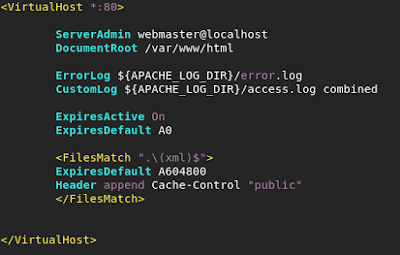









Comments
Post a Comment